Address lists show recipient
objects grouped together based on a query. Address lists are a
compilation of Active Directory objects and recipients. An address list
might contain many different types of objects, such as Public Folders,
contacts, users, and other resources. You can use address lists to sort
the GAL into multiple views, which can make it easier to locate
recipients in large or highly segmented organizations.
The process for creating an
address list is similar to configuring e-mail address policies: you
configure address lists with recipient filters that determine which
objects will be included. Address lists are evaluated every time a
mail-enabled account is modified to determine in which address lists it
will appear.
Several lists are created
by default when you install Exchange and will satisfy the needs of many
organizations without making any custom changes. Note the default
address in Figure 1.
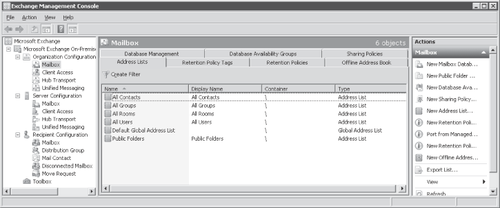
All Rooms This list contains all resources that are designated as rooms.
All Contacts If a contact is mail-enabled, it appears in the All Contacts list.
All Groups Any mail-enabled group in your organization is shown in this list.
All Users If a user account is mail-enabled it appears in the All Users list.
Public Folders This list contains any Public Folders in your organization.
Default Global Address List This list contains all mail-enabled users, contacts, rooms, or groups. All recipients in the Exchange organization appear here.
Organizations with thousands of objects can result in large and unmanageable default
address lists. Take care when modifying address lists. Often an
organization might create more lists than are necessary and thus make
it difficult for users to find what they are looking for. It is a best
practice to create as few address lists as possible to reduce user
confusion and management overhead. In addition you should name the
address list in such a way that users will know right away which
recipients are contained in the list. For example, if they are looking
for vendor contacts, name the list Vendors. If you find that users are having a difficult time with the naming convention you might have to make adjustments.
For several reasons, you may
want to create multiple address lists. For example, if your
organization has multiple physical locations, you could base address
lists on country, state, city, or building. A large company may want to
create separate address lists for departments such as accounting,
marketing, or sales.
You can create a new address list in both the EMS and the EMC. The EMC has a New
Address List Wizard that will walk you through all the steps of
creating a new list and is created for entry-level Exchange
administrators. The EMS can also be utilized to create a new address
list using the following cmdlet:
New-AddressList -Name AdressListName -RecipientFilter {((RecipientType -eq
'UserMailbox')}
1. Offline Address Lists
An offline address list—more commonly referred to as an offline
address book (OAB)—is a copy of an address list that can be downloaded
by Outlook so users can access the information list locally. This is
helpful for employees that travel and need access to this
information—for example, if the user is on an airplane with no Internet
access. An OAB is also used when Outlook is configured in Cached
Exchange mode, even while Outlook is connected to the server.
The default OAB contains a copy
of the entire GAL, but does not include any additional GALs that have
been created. If you have created a customized GAL, you must either
create a new OAB or modify the default OAB to include the customized
GAL.
Exchange 2010 can generate three different versions of OAB to support different versions of Outlook, as listed in Table 1.
This is especially helpful during a migration when older versions of
Outlook are being used against the older Exchange servers in the
organization.
Table 1. OAB Versions
| OAB VERSION NUMBER | OUTLOOK VERSIONS |
|---|
| 2 | Outlook 98 SP1 and earlier |
| 3 | Outlook 98 SP2 and later |
| 4 | Outlook 2003 SP2 and later |
The two methods for
distributing OABs to the clients are Web-based and Public Folder.
Outlook 2003 and earlier clients can only retrieve the OAB from a
Public Folder. Outlook 2007 and later clients can retrieve the OAB from
either a Public Folder or via Web-based distribution. If you have a
mixture of clients you may choose to enable both Web-based and Public
Folder distribution.
Regardless of the
distribution type, you should consider where the OAB is stored in
relation to the users. When using Public Folder distribution in a
geographically dispersed environment, it may make sense to replicate
the corresponding system public folder to each location using older
versions of Outlook.
When using Web-based
deployment, you must choose Client Access servers to replicate the OAB.
If your Client Access servers are load-balanced, you should copy the
OAB to each server to provide redundancy for the OAB distribution. To
configure the URL for Outlook 2007 and later clients to use Web-based
distribution, you must configure the InternalURL and ExternalURL attributes for each Client Access server. You can configure the Client Access servers using the EMC or by running the Set-OABVirtualDirectory cmdlet.
By default, the default OAB
is generated only once each day. So any additions, deletions, or
changes made to mail-enabled recipients are updated in the OAB once
each day unless you modify the update schedule to generate the OAB more
often. Particularly in environments that use Outlook in Cached Exchange
mode, users will notice that changes are not visible in the GAL until
the following workday. In most environments, you want to modify the OAB
update schedule to accommodate the rate of change in your organization.
For example, if your environment is constantly changing, you may need
to schedule updates every few hours during the workday. In environments
with fewer changes, you may be able to schedule an update just once
during the day. To reduce the amount of data that needs to be
downloaded, Exchange will generate a differential OAB download so that
the client only needs to download the changes made since it last
downloaded the OAB. The number of times you generate the OAB during the
day should also reflect the following considerations:
The size of each OAB in your organization and the impact on downloading the OAB on the client and the client network.
The
number of OAB downloads. How many clients will you need to download the
OAB? How will this affect the OAB generation server and the OAB
distribution points?
The
overall number of changes made to the directory. If a large number of
changes are made, the size of the differential OAB downloads also will
be large, putting a higher load on the clients and servers.
OAB sizes can vary from just a few MBs to hundreds of MBs. The following factors can affect the size of the OAB:
Usage of
client certificates The more public key infrastructure (PKI)
certificates that are stored for users, the larger the size of the OAB.
PKI certificates range from 1 KB to 3 KB. They are the single largest
contributor to the OAB size.
The number of Active Directory mail recipients and distribution groups.
Other
information included for each mailbox-enabled or mail-enabled object
For example, some organizations will populate all of the address
properties for each user. The OAB size increases as the number of
attributes used increases.
For more information about managing OABs see Dan Goldman's blog at http://blogs.msdn.com/dgoldman/default.aspx and "Web-based vs. Public Folder–based OAB Distribution" at http://technet.microsoft.com/en-us/library/cc535193.aspx.